Customize Chatbox Theme
You can customize the look & feel for individual chatbox.
For that, go to Sites.
And click the settings icon for the site you want to customize the chatbox of. See the screenshot below for reference.
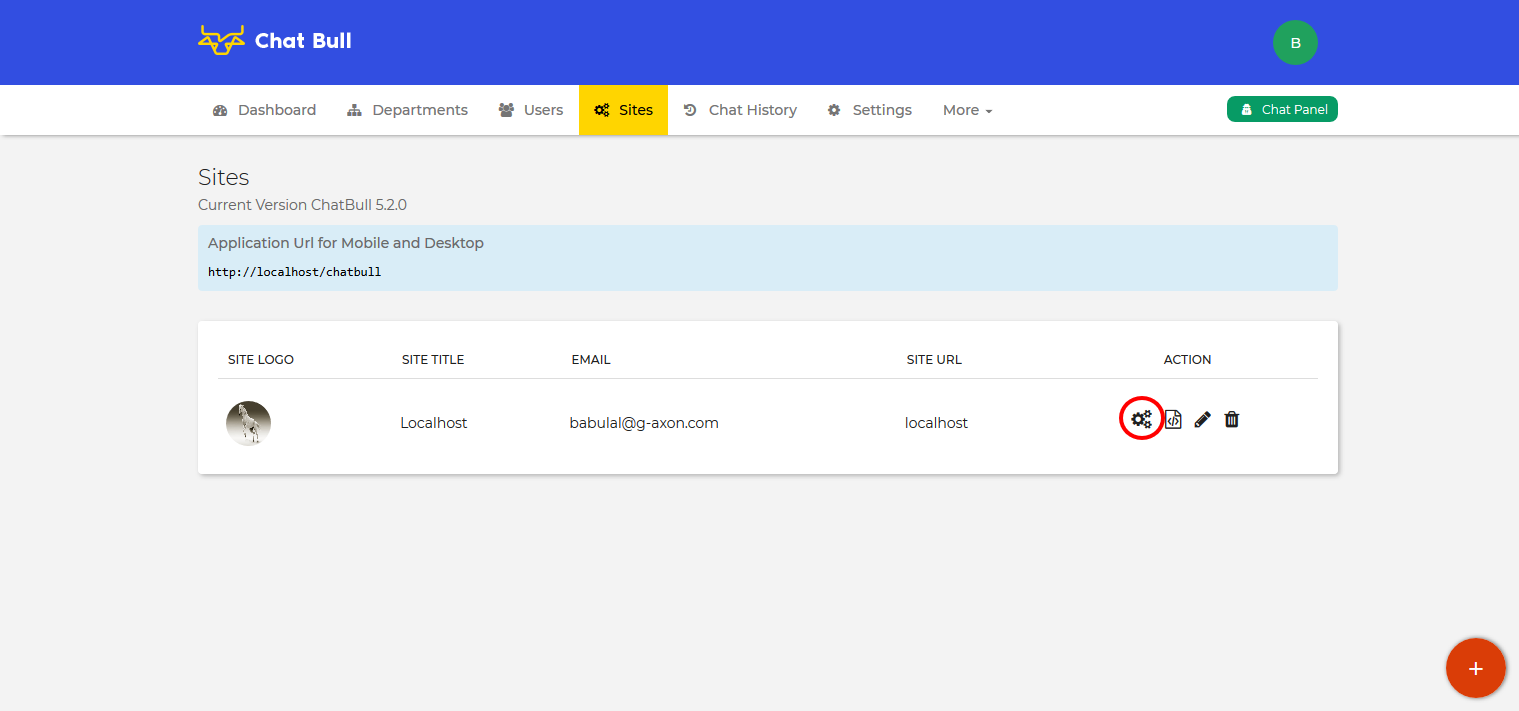
Here you will find four tabs and one of them is Theme as shown in below screenshot.
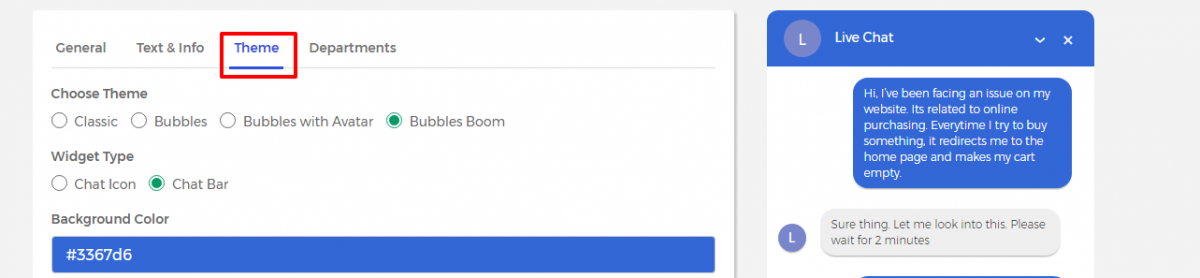
Clicking this tab will show all the options you can change the look & feel of the chatbox window on your site. Here is explanation on each of these options.
-
Choose Theme
You can choose a theme (or we can say style) for your chatbox widget. The default theme is Bubbles Boom
-
Widget Type
There are two type of widget types Chat Icon and Chat Bar. Choose the one which you like.
In case you choose Chat Icon, You will see two more options. Chat Icon Size and Enable/Disable Online Animation.
Under Chat Icon Size, you can choose one from three different sizes (large, medium and small) of the chatbox circle.
Choosing Yes for Enable/Disable Online Animation will show a pulse effect on the Chat Icon and choosing NO will basically not apply that pulse animation.
-
Background Color
This is the background color of the title bar as given in below screenshot.
-
Title Color
This is the text color of the title bar.
-
Position
If choosen Left then the Chatbox will appear in left bottom corner and if Right then in the right bottom corner of your website.
** This position can only change on desktop screens. Not on mobile devices.